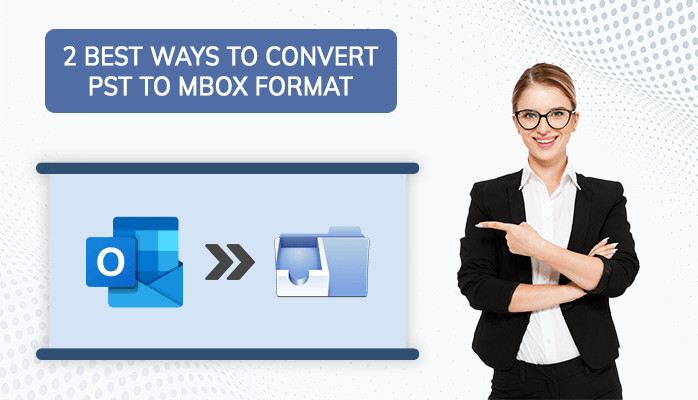Introduction: If you’re looking to convert PST to MBOX, you’ve come to the right place. In this blog, we will provide a step-by-step guide on converting PST to MBOX. Get the manual method along with Professional Solution PST Converter Tool.
Difference Between PST and MBOX File format
PST and MBOX are different file formats used to store email messages and other data. The main differences between PST and MBOX file formats are as follows:
- File structure: PST files are organized using a proprietary file structure developed by Microsoft. This means that only Microsoft Outlook and a few other programs can read and open PST files. In contrast, MBOX files have a simple file structure compatible with many different email clients.
- Platform compatibility: PST files are primarily used on Windows-based computers and are not compatible with other operating systems, such as Mac or Linux. MBOX files, on the other hand, are cross-platform compatible and can be used on different operating systems.
- Storage location: PST files are typically stored locally on the user’s computer or a Microsoft Exchange server. MBOX files, on the other hand, are often used with email clients that store messages on a remote email server.
- File size: PST files have a maximum file size limit of 50 GB in newer versions of Outlook, while MBOX files do not have a fixed size limit.
- Import/export options: PST files can be imported into Outlook or exported from it, while MBOX files can be imported and exported by many different email clients.
Efficient Ways to Convert PST to MBOX Manually
Converting PST to MBOX manually involves a few different steps. Here is a step-by-step guide on how to do it:
Export your PST file from Microsoft Outlook
- Open Microsoft Outlook and go to the File menu.
- Select “Open & Export” and click “Import/Export”.
- Choose “Export to a file” and click “Next”.
- Select “Outlook Data File (.pst)” and click “Next”.
- Choose the PST file you want to export and select a location to save it.
- Click “Finish” to export the PST file.
Install the Mozilla Thunderbird email client
- Download and install Mozilla Thunderbird email client on your computer.
Import PST file into Thunderbird
- Open Mozilla Thunderbird and go to the File menu.
- Select “Import” and then click on “ImportMail”.
- Choose “Outlook” and click “Next”.
- Select the PST file you exported in Step 1 and click “Next”.
- Choose the email account to which you want to import the messages or create a new account in Thunderbird.
- Click “Finish” to import the PST file into Thunderbird.
Export messages as MBOX files from Thunderbird
To convert PST to MBOX files using Thunderbird, follow these steps:
- Install the ImportExportTools NG add-on by downloading and installing it on your Thunderbird email client.
- Open Thunderbird and navigate to Tools, then select ImportExportTools.
- Choose “Export all the folders” from the dropdown menu.
- Select the location where you want to save the MBOX file and click “Select Folder.”
- Wait for the export process to complete.
Drawbacks of the Manual Method
There are some limitations to using the manual method for converting PST to MBOX:
- The manual method is only compatible with certain Outlook versions, limiting its overall usefulness.
- Individuals without technical expertise may struggle to complete the process due to its technicality.
- The manual method is time-consuming, and each step must be followed carefully and efficiently to ensure the PST file is accurately converted to MBOX.
- If you miss a step, your data could be at risk of being lost or corrupted, so precision is necessary throughout the process.
Method 2: Professional Tool to Convert PST Files to MBOX
A PST converter is a top-notch utility for converting PST files to MBOX format. The tool allows users to convert their Outlook PST files into MBOX files with 100% data accuracy. Here are some key features and benefits of using a PST to MBOX converter:
Features:
- Batch conversion of multiple PST files into MBOX format
- Conversion of all types of PST data, including emails, contacts, calendars, tasks, notes, and attachments
- Retains the original structure, formatting, and metadata of the PST file during conversion
- Supports all versions of Microsoft Outlook, including Outlook 2019, 2016, 2013, 2010, and 2007
- Easy-to-use graphical user interface (GUI)
Conclusion
Converting PST files to MBOX is essential for individuals who need to switch between email clients that support different file formats. While the manual method to convert PST to MBOX is time-consuming for those without technical expertise. Using reliable PST Converter software can simplify the conversion process and ensure the preservation of the original data structure, metadata, and formatting.
DISCLAIMER : This and other personal blog posts are not reviewed, monitored or endorsed by Blogjab. The content is solely the view of the author and Blogjab is not responsible for the authenticity of content of this post in any way. Our curated content which is handpicked by our editorial team may be viewed here.