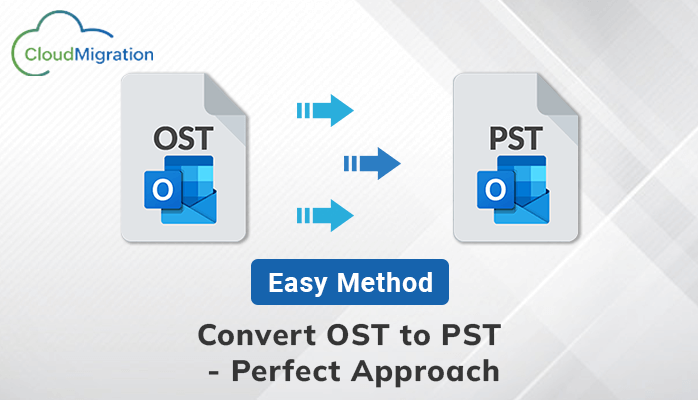Need to convert OST to PST? Looking for the best OST to PST conversion tool? If so, then your search ends here. In this blog, we will share the best solution to convert OST to PST and also explain why it is needed.
Table of Contents
Overview
An Outlook OST file is an offline data file that stores an offline copy of your Outlook mailbox. Includes emails, attachments, contacts, calendars, and more. The OST file is updated each time the Outlook application synchronizes with the Exchange server.
A Personal Storage Table or PST file is an Outlook mailbox backup file. When you back up your Outlook mailbox data, it is saved as a PST file. Unlike the OST file, it is not automatically updated.
Most of the users convert OST to PST. Let’s see why.
Reasons to Export OST to PST
There are many reasons for exporting Outlook OST to PST file format. Below are some of the main reasons why users may want to export data.
- Exchange server crashed.
- The Exchange server is in service.
- I need a backup of my Exchange mailbox.
- My data and my Exchange account were accidentally deleted.
- The Exchange OST file is too large.
- Corrupted Exchange Server database.
- Restore the OST file.
After understanding the reason, let’s learn the manual method to convert OST to PST for free.
How to Convert OST to PST- Manually
The manual method of converting OST to PST is free but requires technical expertise. There are three methods of migration. I will explain them all.
Method 1 Import/Export Method
Outlook has a built-in option to back up your emails as PST files. Follow the steps below to download the emails to your system.
- Start MS Outlook on your computer.
- Click the File tab.
- Select the Open & Export tab and click the Import/Export option. Then click the Export to File option and click Next.
- Then select Outlook Data File (.pst) Select an option and click Next.
- Select the Outlook mailbox folders to export and click Next.
- Browse to the location of the PST file and click the Finish button.
Method 2 Drag and Drop method
To use this method, you need to create a new PST file. After selecting a folder, you can drag and drop to save. Converts OST mailbox items to PST files.
- First, open Microsoft Outlook on your computer.
- Then create a new PST file in your Outlook profile. You can move mailbox folders to PST format by simply selecting and dragging the folders.
Method 3. Archive method
- Open MS Outlook on your system.
- Click the File button on the menu bar.
- Then select the Options tab from the left pane.
- In the Outlook Options Wizard, select the Advanced tab. Then click the Auto Archive option to archive the mailbox.
- Select options as desired and press OK.
These are manual techniques to convert your Outlook OST file to PST file format. Although these methods are effective, it has many limitations. There is a chance of data loss and It is not possible to convert corrupted OST files. To overcome these types of limitations you can download CloudMigration OST to PST Converter Tool. This tool converts OST files to PST and other file formats very easily. You can try this tool with its free demo version.
Conclusion
We discussed many methods you can use to export OST to PST. You can use the first approach if you have good technical knowledge of Outlook and Exchange otherwise we recommended you can use the best OST to PST Converter Tool.
DISCLAIMER : This and other personal blog posts are not reviewed, monitored or endorsed by Blogjab. The content is solely the view of the author and Blogjab is not responsible for the authenticity of content of this post in any way. Our curated content which is handpicked by our editorial team may be viewed here.