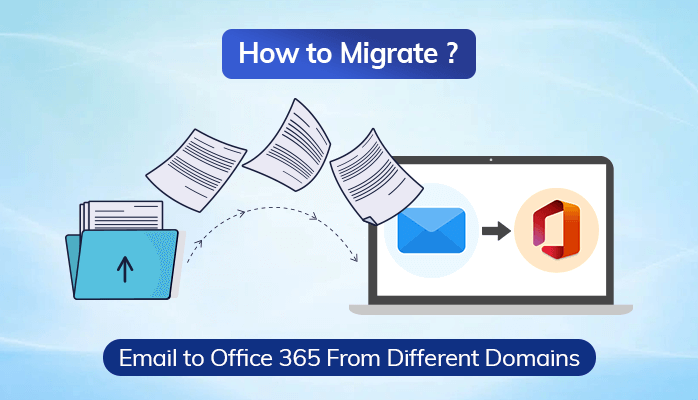Are you also one of the users who are currently looking for a solution to migrate email to Office 365? You have reached the right place. In this technical guide, I will discuss how you can simply import your emails into O365. Additionally, I will also take you through a trustworthy solution, the Sysinfo Mail Migration Tool to migrate multiple emails. You can transfer one email client to another efficiently.
All of us know that Office 365 is a cloud-based email client that offers a premium feature to all users. You can also install O365 applications on any platform, such as PC, Mobiles, laptops, etc. Users are allowed to collaborate with other individuals in MS Excel. That’s why nowadays users are moving their emails to O365 for its advanced features. In the upcoming section, I will discuss the migration process between Mozilla Thunderbird and Yahoo Mail to O365.
How to Migrate Email to Office 365?
I will discuss the conversion process from Thunderbird to Office 365 and Yahoo mails to O365. You just need to follow the procedure mentioned below.
Move Mailbox to Office 365 Through Mozilla Thunderbird
In this upcoming section, I will email migration to Office 365 by using Thunderbird. First, I migrate all MBOX files to Outlook and then import them into O365.
Step 1: Transfer The MBOX Items From Thunderbird to Outlook
I will transfer all mailbox items from Mozilla Thunderbird to MS Outlook. You can go through with them.
- Firstly, make a local folder > launch Mozilla Thunderbird > select the mailbox items which you are willing to export.
- After that, choose emails > Save as from the menu.
- Navigate to Browse your desired folder and lastly, save the chosen emails in it.
I have completed the first step to import emails into office 365 through Mozilla Thunderbird. Furthermore, I will discuss the remaining step.
Step 2: Import MS Outlook Emails to Office 365
I will import all the Outlook emails to Office 365 so that the manual procedure will be completed.
- Now, open the Microsoft Outlook application on a PC or laptop.
- Further, browse the folder in which you want to save your emails from Mozilla Thunderbird.
- After that, click on the Ok button.
- Moreover, If the user has created a new local folder, then the respective folder will be available on the left-hand side of your desired email.
- Now, click the folder for seeing the content in the center panel.
- Finally, drag all the chosen emails from the desktop folder to the new local folder in MS Outlook when you have created the old folder.
I have completed the entire procedure to migrate email to Office 365, along with its two steps. Furthermore, I will also highlight another migration process to migrate mailbox to Office 365.
Sync Yahoo to Office 365 Manually
There is no direct email migration to Office 365 through Yahoo Webmail. You need Yahoo mailbox items to PST file format and then transfer them to Office 365.
Step 1: Convert Yahoo Mailbox Items to PST File Format
- Open Yahoo email > modify the account settings.
- Click on the Allow apps that use less secure sign-in option.
- After that, Launch MS Outlook > File > Info > Add Account option > Manually Configure Server Settings > Next to continue the process.
- Now, navigate to the Add New Account > select POP3 or IMAP > Next. Enter the necessary credentials.
- Afterward, fill the crucial information in POP and IMAP settings.
- Choose More Settings > POP and IMAP Account Settings > provide an Account Name.
- Then, Choose the Outgoing Server tab > click on the Use Same Settings as My IMAP Server, and SMTP needs the Authentication process.
- Go to the Advanced tab > POP3 server and SMTP server, 995 and 465 respectively. Select SSL as the encryption type.
- Eventually, click on the This Server Requires an Encrypted Connection option.
- Select the OK button > Next > Finish > Exit and Open Outlook again.
- Moving ahead, Click on the Send/Receive option > choose to Send/Receive All Folders.
In the end, your chosen mailbox items of Yahoo mail will be transferred to PST files which will help to migrate email to Office 365.
Step 2: Import PST Files to Office 365
Now, you can import your PST Files to Office 365 through two methods: network upload and drive shipping procedure. You can simply opt for any of them that will successfully complete the migration process.
Here I have successfully mentioned the migration processes among Mozilla Thunderbird, Yahoo, and Office 365. You can go with any of them to migrate email to office 365. If you directly want the conversion process, you can go with the Sysinfo Mail Migration Tool. It is the software that helps to convert 22 email clients and 26 file formats without losing your crucial data. It will even help you to preview your chosen file before the migration process.
Conclusion
In this blog, I have discussed some benefits of using Office 365 that will help you to know the conversion needed to migrate email to Office 365. Moving ahead, I have highlighted two different migration processes from one email client to another. You can opt for any of them. Also, you can check the other article to convert CDR file to PDF.
DISCLAIMER : This and other personal blog posts are not reviewed, monitored or endorsed by Blogjab. The content is solely the view of the author and Blogjab is not responsible for the authenticity of content of this post in any way. Our curated content which is handpicked by our editorial team may be viewed here.