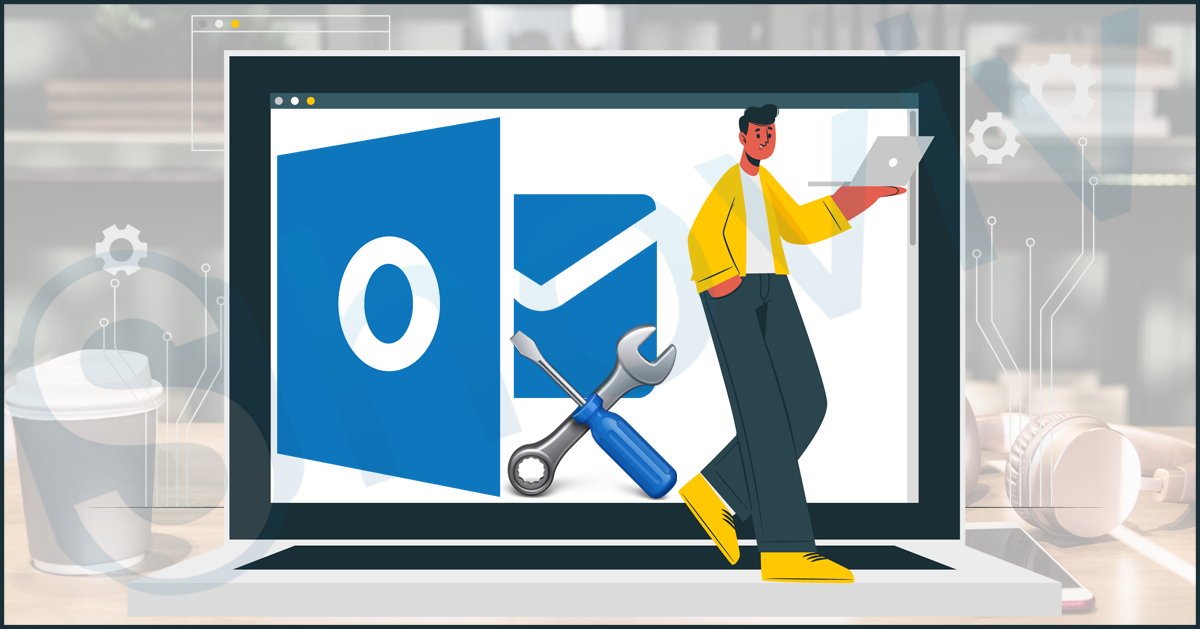Looking for a reliable solution that allows fixing the corruption issue from the PST files? Kindly check out this blog to find out the solution to repair Outlook PST files effectively?
Microsoft Outlook is most commonly used among users to send and receive emails on a daily basis.PST file is among its storage file, which stores all Outlook data like attachments, calendars, notes, and much more.
Unfortunately, if your Personal Storage Table file, commonly known as PST, becomes too large, that can lead to corruption. It will automatically cause problems while working with Outlook, and even it may crash at some point.
This can cause many problems, as you won’t be able to access your emails and other essential data.
For you to overcome this significant issue, it’s vital to keep your PST file size in check and back up your data regularly. However, if your PST file is facing corruption, you must repair Outlook PST files with the help of Outlook repair utility ScanPST.exe or through a third-party tool.
In this write-up, we will take you through some of the reasons behind the corruption and also explain to you the solution to deal with it.
Table of Contents
Some Common Reasons for Corruption in Outlook PST file
There are many instances when it is a high possibility that your PST file goes into corruption mode. Once the PST file becomes corrupted, users won’t be able to access their data, creating many problems. To look at the reasons behind the corrupted PST file, kindly follow the below-mentioned points:
- Large-sized PST files cause problems at some point in time. All Outlook versions have their specific size limit for the PST file. If that limit is exceeded for any reason, then there might be chances of corruption in them.
- The header of the PST file is essential as it contains the Meta data, so if there are some issues with the PST file header, then users will not be able to access the files.
- Installing third-party applications/software from a non-authorized or genuine website creates a high probability of a virus on the user system. Due to it, corruption in the PST file cannot be ruled out.
- If any instance when Outlook is running user abruptly close down the Outlook or even the system can create some issues in the PST file.
Using ScanPST.exe to remove corruption from the PST file
Phase-1
Removing the corruption from PST is not a big deal, but choosing the right approach to repair Outlook PST files has its importance. So now we are introducing ScanPST.exe, a free inbox repair tool that Microsoft offers. Before we put the procedure for fixing the PST file issue, it’s essential to find out the exact location of this utility. We have shared the location of the ScanPST.exe according to the different Outlook versions.

Follow the Step-by-Step Method to use Inbox Repair Utility (ScanPST.exe)
Phase-2
Once you get the location of the ScanPST.exe and you need to follow the given below steps:
- Make double-click on ScanPST to launch this utility to repair Outlook 365 data files.
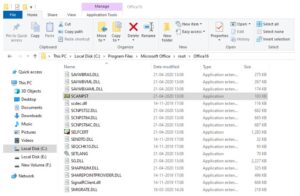
- Now add the required PST file using the browse button. Click on start to commence the process to scanning process.

- The utility will display the corruption issues in the PST file, and kindly check the backup scanned file box. Click on the repair button to start repairing the corrupted PST file.
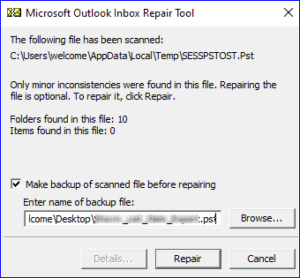
Create a new PST file from the recovered PST file items
Once done with the two phases to repair Outlook PST files, you should follow the last phase, which requires moving all items from the repaired PST files. To know the complete procedure, kindly look at the below-given procedure:
- Start with opening Outlook from the same profile where you have taken the corrupted PST file and repaired it.
- To check the items you have recovered, press Ctrl + 6 to view the folders, which will include calendar, Inbox, Notes, Sent items, etc.
Now you must create the new PST file to transfer the complete data. Here, we are sharing the steps to create a PST file for Outlook 2010 and its above versions, which are as follows:
- Open Outlook and select the File tab from its ribbon bar. Now click on Info.
- Kindly look for the Account Setting, and from the drop-down menu, choose again account settings option.
- Select the data file and click Add to create a newer PST file.
- Now the dialogue box opens where you must select the Outlook data file option.
- Mentioned the name of the new PST file and press the Ok button.
So, once done with the above steps, there is a need to just drag out the recovered items into the new PST file. This utility can only repair Outlook 365 files if there is a minor level of corruption like the head is missing from PST. Users can repair their PSTs if their size equals 2GB or is smaller than this. Apart from it, the user needs to run the same process repeatedly to fix the corruption issue from PST files completely.
However, this approach has many limitations to repair Outlook PST files, making it more challenging for users to utilize this solution.
Better Solution compared to Inbox Repair Utility to repair corrupted PST file
Repairing the corrupted/damaged PST file is a big challenge for Outlook users due to the importance of their stored data. We have talked about the manual solution to repair Outlook PST files, but due to the several downsides, it is better to also look at third-party software.
Shoviv Outlook PST repair tool is among the advanced utility that helps fix unhealthy PST files irrespective of corruption level. It allows adding several corrupted files of all sizes, and users can process them all. Using the software is more manageable, and any user can manage the repair process without issues.
Along with it, the tool also allows to apply the data filter option, which makes it possible to process only the required items from the PST files. To try the rest features in real-time, users can examine them with the help of the tool’s free demo version.
Wrapping Up
Healthy PST is important for the overall functioning of Outlook. However, if, due to any reason, the PST gets corrupted, then you need to take accurate measures to repair them. So to repair Outlook PST files, users can take the help of this article in which we have explained some of the best solutions. Also, users can take the help of the third-party software trial version to know more about its capabilities.
DISCLAIMER : This and other personal blog posts are not reviewed, monitored or endorsed by Blogjab. The content is solely the view of the author and Blogjab is not responsible for the authenticity of content of this post in any way. Our curated content which is handpicked by our editorial team may be viewed here.